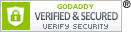Resources
Here are some handy links and documents.
If there is a resource you think we should make available here, please email us at helpme@eqentries.com
Please Visit USEF Show Pass for more information on the new rules by USEF passed on December 1st 2022, and for more information about the changes we made to our site regarding these rules as well as some FAQ!
Entrant Instructions
Signup/Account Activation
- Signup/Account Activation Questions
- I still haven’t gotten the activation email and it's not in my spam folder What do I do?
- I can’t login even though I know my username and password. What should I do?
- How do I reset my password/username?
- How do I update my account information like email or phone number?
- How do I add to or change my information for a person or a horse?
Entry Questions
- Entry Questions
- Where do I find the two USEF documents required for USEF Licensed shows?
- I'm looking for a shows release form, and I can't find it. Where is it?
- Why are my memberships showing up as missing/inactive when I have an active membership?
- How do I update or add my USEF/USDF/GMO/Local/FEI membership information?
- How do I do an entry for two riders on the same horse for a dressage show?
- How do I handle stabling for a weekend show, that is two separate shows?
- What if I can’t find a class I want or if I have a question on stabling?
- Where can I find contact information for show management?
- How do I change an entry once it's submitted and paid for?
- I'm trying to enter a show, but it's not giving me an option to pay for my entry. What should I do?
- How do I cancel my entry and get a refund?
- Why is the system requiring me to have a Trainer? What if I don't have one?
- I am a parent of the rider and/or owner for an entry and am on the entry as the "Trainer". Do I need USEF/USDF memberships? Will I to pay non-member fees?
- Where can I get a blank entry form to print out and fill out?
- Why can't I print out my completed entry form?
- I'm trying to pay for my entry, but when I hit "Proceed to Checkout" nothing happens, what do I do?
- I cannot find the premium/prizelist for a show I'm trying to enter, where is it?
Document and Membership Questions
- Document and Membership Questions
- Do I need to upload my USEF/USDF/USEA or CDS card images to the system?
- Membership isn't showing in my profile or my entry. What do I do?
- My entry is showing an incorrect Rider Status, how do I change that?
- Can I add documents to my entry after payment?
- I got a message saying that one of my documents is causing an issue with my entry, what do I do?
- When I click "Next Step" on Step 6, the page will not load. What do I do?
SafeSport Questions
- SafeSport Questions
- What is SafeSport Training?
- Who is required to partake in the SafeSport Training?
- Where is the SafeSport Training available to take?
- How often am I required to take the SafeSport Training course?
- I am a parent who is signing as a trainer for my child. Do I need to complete the SafeSport Training?
- If I do not have a membership and purchase a Show Pass, do I need to take the SafeSport Training course?
- What happens if I do not complete the SafeSport Training before a competition start date?
- I am a non - US citizen competing in a USEF rated show. Do I need to complete the SafeSport Training?
- USEF SafeSport Training Links
Payment/Refund Questions
- Payment/Refund Questions
- What is the EqEntries refund policy?
- How do I arrange a refund?
- I want to cancel my entry - how do I do this, how do I get a refund
- Where can I find contact information for show management?
- How Much Does Equestrian Entries Cost?
- What types of payments are accepted?
Show Management FAQ
- Show Management FAQ
- How to add ACH information to a show
- When/how do I get paid?
- How do I arrange to delay a payment or leave funds in a show for refunds?
- What types of payments are accepted?
- What are “Set Fees” on EqEntries in my show set up?
- What do the “Yes” and “No” options, for custom fees, mean?
- Why isn’t my show appearing on the show calendar after I finished setting it up?
- How long does it take to get a show approved?
- How do I set up a StartBox Show?
- Can I update my fees once a show has been approved?
- Can I change my classes once a show has been approved?
- When/How do I ask for a payment?
- How do I arrange refunds?
- How do I see entries for my show?
- How do I see my show set up on EqEntries?
- Can I do a test entry for my show?
- How do I change my shows opening or closing dates
- How do I change my show dates?
- How do I close a show?
- Can I close a show early?
- Can I keep my show open longer than expected?
- How do I see the accounting for my show?
- What do the exempt levels mean for a class?
- How do I set up two office fees?
- How much does EqEntries cost?
Entrant Instructions:
- Make sure you have created an account and are logged in. You cannot enter a show without first being logged in.
- IMPORTANT!! YOU HAVE TO DO THIS BEFORE YOU CAN ENTER A SHOW: Click on the tabs in your Home page to register Rider(s), Horse(s), Owner(s), Trainer(s) and Coach(es) on the system.
- Click on the “Documents" tab and upload any documents needed (Vaccination Records, Coggins, Entry Agreements, Waivers etc) so they can be included in your entries. Any Documents must be added to your documents tab first in order to be added to an entry.
- Click on “Show Calendar” or “Clinics Calendar”
- Choose a show/clinic from either list, and click on “Sign Up” on the right side. Please note, any show/clinic that is not open for entries will not have the “Sign Up” button available.
- Follow the on screen prompts to go through the entry process, including attaching any documents to your entry during the entry process.
- Review your completed entry form.
- Then either print out your completed entry form and send it in to Show Management with a check (if the show allows this) or hit “Proceed to Checkout” and pay your entry fees online by credit card. Once payment is complete, your entry will be submitted to show management for you automatically. You will receive a receipt email for your payment and you will be copied on the email submitting your entry to Show Management so you have that for your records.
Making Changes to Your Entry
Once an entry has been submitted and paid for, you can not alter it or add anything to it through EqEntries. Please reach out to show management directly for any changes after paying. You can find their contact information on the show calendar on EqEntries
If your entry has not been paid for, you can still make changes to the entry, as long as the show is open for entries.
Sign Up/Account Management Questions
I still haven’t gotten the activation email and it's not in my spam folder What do I do?
Most likely, your email provider is blocking EqEntries’ automatic emails. This is problematic because it means you won’t get *any* of our automatic emails including payment confirmation and submission receipts. To fix this, please ask your email provider to white list anything from @eqentries.com. We don’t send any spam emails so you won’t get buried in spam by whitelisting! Once you have that taken care of, if it has been less than 72 hours since you signed up, please drop us a note at helpme@eqentries.com and we can regenerate your activation link if it has been more than 72 hours, please try signing up again.
I can’t login even though I know my username and password. What should I do?
First, please try logging from a different device - preferably one on a different network to see if it is an issue with your account or with the device. Many work computers have things that can cause issues with login, like aggressive virus checkers or firewalls.
If that doesn’t work, please try resetting your password by using the Forgot Username/Password Link and if that doesn’t work, please contact us at helpme@eqentries.com and we can reset it for you.
How do I reset my password/username?
To reset your password, please click on the “Forgot username/password” button on the home page, follow the on-screen prompts and an email will be sent to you with your username and a link to reset your password and/or username.
How do I update my account information like email or phone number?
Login to EqEntries and then click on “My Account” in the upper right hand corner. Make any changes there and save.
How do I add to or change information for a person or a horse?
- Login to your account.
- From the Entrant Home page, Click on the appropriate tab (Rider/Trainer/Coach etc)
- Find the profile you want to change, and click on “Edit” on the right of the profile.
- Update any information necessary on the form that opens up
- Click “Save” at the bottom of the page.
Entry Questions
Where do I find the two USEF documents required for USEF Licensed shows?
You can find these documents at the top of the first step of doing an entry (where you choose Rider, Owner, Horse etc) and on our Help page at the top of the page in the Resources section, under “New 2022 USEF Forms:”.
I’m looking for the show's release form, and I can’t find it. Where is it?
If a show requires you to sign their release form and want it attached to your entry, you can usually find it on their website. You can go to the EqEntries show calendar, find the show you want to enter and click on the show name. This will show any information for that show, that show management has provided (URL, mailing address, show management email).
If that doesn’t work, you may need to reach out to show management directly for help.
Why are my memberships showing up as missing/inactive when I have an active membership?
It can take USEF/USDF up to 72 hours to update their databases after you sign up or renew. We pull directly from their databases regularly. That means that as soon as they update we'll have your cards on file. You can check to see if USEF/USDF have your memberships using www.eqverification.org
How do I update or add my USEF/USDF/GMO/Local/FEI membership information?
Login to your account.
From the Entrant Home page, Click on the appropriate tab (Rider/Trainer/Coach etc)
Click on “Edit” next to the name of the person or horse that you want to make changes to.
Membership information is near the bottom of the form that opens up under “Membership Info”. Add/update any information needed and then click “Save” at the bottom of the page.
How do I do an entry for two riders on the same horse for a dressage show?
In Dressage, each horse/rider combination must have their own entry. But not every mandatory fee is required on both entries (USEF Drug and Admin Fees and other horse specific fees are not all required) On Step 5 (Fees and Donations) There is this question:
“Is this horse ALREADY entered into this show and PAID for with another rider?”
Make sure to answer “Yes” to this question on the entry for the second rider - that will automatically remove the unnecessary fees on the second entry.
How do I handle stabling for a weekend show, that is two separate shows?
Please put your stabling, for the entire show, on the entry for the first day of the show and then on your second entry, please answer “Yes” to the question at the top of the stabling step: (MANDATORY! If this is a multi-day show - Have you already requested stabling for this horse on another entry for this show?)
What if I can’t find a class I want or if I have a question on stabling?
Please check the show premium or contact show management directly for questions on show set up like missing classes or the meaning of stabling labels. Show management sets up and maintains their own shows on the system so we don’t have much insight into their precise set up or stabling. You can find contact information for a show by clicking on the show name in the show calendar on EqEntries.
Where can I find contact information for show management?
You can find contact information for a show by clicking on the show name in the show calendar on EqEntries.
How do I change an entry once it's submitted and paid for?
Once an entry is submitted, show management is the only one that can make changes or refunds. We do that so we aren't sending multiple versions of entries to show management - which would be very confusing. So to make any changes, you'll need to contact them directly. You can find their contact information by clicking on the show name in the show calendar. If you need to add documents to your entry after submission, you will also need to reach out to show management.
I'm trying to enter a show, but it's not giving me an option to pay for my entry. What should I do?
If you aren’t being given the option to pay, it may be that the show has closed for entries. To check this, click on Show Calendar in the top navigation bar and look to see if the show is open for entries or not.
How do I cancel my entry and get a refund?
To cancel an entry, and arrange any refunds due, please contact show management directly. You can find their contact information by clicking on the show name in the show calendar.
Why is the system requiring me to have a Trainer? What if I don't have one?
Trainer is defined by USEF as the person 18 or over, who is responsible for the horse while it is on show grounds. The Coach is the person who gets paid to help you with your horse on the show grounds. USEF requires a trainer for each entry for a USEF recognized show. A coach is not required.
I am a parent of the rider and/or owner for an entry and am on the entry as the "Trainer". Do I need USEF/USDF memberships?
Yes. As of December 1st 2022, USEF does require that any person signing as a Trainer on an entry form must have an active and competing membership otherwise the Rider will not be able to compete.
Where can I get a blank entry form to print out and fill out?
Most show premiums include a blank entry form. EqEntries provides an entry service which assembles and calculates your entry for you, but we do not offer a blank form to print out. Most shows allow you to print out your entry once it's completed though.
Why can't I print out my completed entry form?
Some shows don't allow paper entries to be mailed in to them, they only allow online submission and payment. If printing your entry is not an option, then most likely that show does not allow mail in entries.
I'm trying to pay for my entry, but when I hit "Proceed to Checkout" nothing happens, what do I do?
There should be a pop up that shows up after clicking on the “Proceed to Checkout” button. That pop is there to remind entrants to not hit the back button once they are checking out. That pop up has an “OK” button. If that button does not get clicked, then you cannot move forward in the entry process. Sometimes browsers block this pop up. If you are not seeing this pop up, please try either hitting the “Enter” key on your keyboard or try a different browser or device, such as your phone.
If you are still having troubles getting past this, contact us at helpme@eqentries.com
Depending on the show, the prizelist can be found in a few spots. It can either be found on the show’s website, you can find this by going to the EqEntries Show Calendar and clicking on the show name. This will show any information for that show, that show management has provided (URL, mailing address, show management email)
If those options don’t work, your best bet is to contact show management and ask them.
Document and Membership Questions
Do I need to upload my USEF/USDF/USEA or CDS card images to the system?
No: USEF, USDF, USEA and CDS cards are AUTOMATICALLY loaded into the system for you once you enter the card numbers into the system. These numbers should be entered into each person/horse’s profile. The fields are at the bottom of the screen when you edit an existing profile or create a new profile. (Rider/Trainer/Horse etc.). You DO NOT need to upload card images yourself.
If you do upload any of your membership cards, please note that our system CANNOT read uploads, so any membership cards you upload, will NOT be accepted by the system as proof of membership. This means that you could be charged unnecessary non member fees.
Please make sure to enter the membership numbers into each person or horse’s profile.
1. Go to the appropriate tab (Rider/Owner/Horse etc)
2. Click Edit next to the name of the person or horse you want to update
3. Scroll to the bottom of the page where the membership section is
4. Enter the membership numbers
5. Save the page (bottom of the page)
This will update the system with the membership numbers.
Please upload documents separately and use a good description for each document so you can easily identify each document during the entry process. Files need to be PDF's, JPG, JPEG, JPE or PNG.
Membership isn't showing in my profile or my entry. What do I do?
If you have entered membership numbers into the system and your membership isn’t showing up, please check on the USEF/USDF website (www.eqverification.org). If they show up there, but aren’t showing up on EqEntries, please reach out to us at helpme@eqentries.com. We will look into it and get it resolved for you as fast as possible!
If you signed up or renewed your USEF/USDF/USEA memberships in the last three days, your cards and memberships may not show up in their system yet. It can take up to 72 hours for USEF/USDF/USEA to update their databases with new/renewed memberships.
If your membership is not new/newly renewed and does not show up on www.eqverification.org please contact the appropriate membership organization for help.
My entry is showing an incorrect Rider Status, how do I change that?
If your entry is showing an incorrect Rider Status that is different than the one on your membership card, please follow these steps to change it:
1. Click on the appropriate tab (Rider/Trainer/Owner etc.)
2. Find the profile who has the incorrect Rider Status.
3. Click ‘Edit’ next to their name.
4. Scroll down to the ‘Membership Info’ section.
5. In 'Membership Info' is the Rider Status, make the necessary changes.
6. Click save.
Can I add documents to a paid/submitted entry?
Unfortunately, once an entry is submitted/paid, it can not be altered through EqEntries. That includes documents. If you need to add documents to your entry after you have submitted and paid, you will need to reach out directly to show management. You can find their contact information by clicking on the show name in the show calendar.
We are working on a feature that will allow documents to be added after payment. This feature should be available in 2023.
I got a message saying that one of my documents is causing an issue with my entry, what do I do?
If you have received this message, it means for some reason our system cannot handle your document. What you can do is find which document it is and change it to a JPEG, or change any document that is a PDF into a JPEG and that should fix the problem.
If you are having troubles, contact helpme@eqentries.com
When I click “Next Step” on Step 6, the page will not load, what do I do?
Most likely a document is causing the issue. We recommend going to your documents and changing all PDF documents you have saved into JPEG’s.
If you are having troubles, contact helpme@eqentries.com
SafeSport Questions
What is SafeSport Training?
SafeSport Training is an act signed by the U.S. Senate, S. 534, Protecting Young Victims from Sexual Abuse and Safe Sport Authorization Act of 2017, that requires any sport that adults, people over the age of 18, have regular contact with minors, people under the age of 18, to go through SafeSport Training. This applies to all equestrian sports.
Who is required to partake in the SafeSport Training?
All members with an active competing membership and who are over the age of 18 are required to take the SafeSport training course. This also applies to show management of USEF competitions and anyone hired by USEF.
The training is not required to anyone who has a USEF fan membership, or anyone who does not have a USEF membership, or anyone under the age of 18.
Where is the SafeSport Training available to take?
SafeSport Training is available through USEF directly. In order to complete the training course, you must have an active competing membership.
You can find more information here: USEF SafeSport
How often am I required to take the SafeSport Training course?
Anyone with an active competing membership is required to renew their training every year.
I am a parent who is signing as a trainer for my child. Do I need to complete the SafeSport Training?
Yes - With the new rules, as of December 1st 2022, it states that any person who signs as a trainer must have an active competing membership, therefore a parent signing as a trainer must complete the SafeSport Training and must have an active competing membership.
If I do not have a membership and purchase a Show Pass, do I need to take the SafeSport Training course?
No - SafeSport Training is only required to people who have an active competing membership and who are 18 years of age or older.
What happens if I do not complete the SafeSport Training before a competition start date?
If the SafeSport Training is not completed and you have an active competing membership, you will not be allowed to compete. This applies to the Rider, Owner, Trainer and Coach.
If you are to complete the SafeSport Training after the first day of the competition, and can prove it by showing the certification given from completing the training to the show management, then you can compete, but points given will not be as good if it were completed prior to the competition.
I am a non - US citizen competing in a USEF rated show. Do I need to complete the SafeSport Training?
No - Only if a person has an active USEF membership, then they are required to take the training course.
USEF SafeSport Training Links
USEF FAQ for SafeSport Training
Payment/Refund Questions
What is the EqEntries refund policy?
For any direct sales, or any duplicate charges (these can happen if there is a drop in connectivity, and we run a regular report to find them and refund them) a full refund will be issued by EqEntries. For show/clinic/event entries, EqEntries 5% online fee is non-refundable. Shows each have their own refund policies which EqEntries abides by so please check the refund policies (and all policies) for the show/event you are entering before completing your entry.
If you have any questions regarding the show/event refunds policy, please reach out to show management of the show. You can find their contact information on the EqEntries show calendar.
How do I arrange a refund?
To arrange a refund, contact show management directly - they can arrange the refund for you either directly to you or through us back to your credit card depending on the situation.
I want to cancel my entry - how do I do this, how do I get a refund?
Once an entry is submitted and paid for, you need to work directly with show management to arrange entry cancellation and refund. They may either refund you directly or request that we refund back to your credit card depending on the situation. Refund policies are different for every show, so please check the show premium to see what your show’s refund policy is.
Where can I find contact information for show management?
You can find contact information for a show by clicking on the show name in the show calendar on EqEntries.
How Much Does Equestrian Entries Cost?
Show Management: It costs nothing for Show Management to use Equestrian Entries to process entries. This includes entries submitted and paid for by credit card. Show Management does not need a merchant account nor does Show Management pay the processing fees charged by the credit card company. Equestrian Entries handles those fees.
Entrants: There are two options for entering a show with Equestrian Entries:
1) It costs nothing to create an entry online, print it, attach a check and mail it to the show.
2) To pay online and submit your entry instantaneously, there is a 5% non-refundable, online processing fee.
What types of payment are accepted?
EqEntries accepts Visa, MasterCard or Discover
Show Management FAQ
How to add ACH information to a show
1.) Log into your EqEntries account and go to the “My Shows” tab.
2.) Click “View/Edit” next to the show you want to change.
3.) On the first page, when you scroll down you should see a section called “Payee” and in the “Address” you can put “ACH 1234” with the 1234 being the last four digits of the account number.
4.) Click “Save”.
5.) Send The routing number for the bank to helpme@eqentries.com and the account number and bank name to gschneider@eqentries.com - We separate the account and routing number for security purposes.
When/how do I get paid?
EqEntries automatically sends payment for all funds after the Entries Close date and after the Final Close date (which is used if there is a late fee set up to charge between the initial close and the final close)
Payments are sent ONLY to the payment address that is in the show set up at the time of payment. If ACH is the payment type for a show, please put ACH To: xxxx into the payment address with the four x's being the last four digits of the bank account. To set up ACH please contact EntryManagement@eqentries.com for instructions on how to send banking information over for payment.
How do I arrange to delay a payment or leave funds in a show for refunds?
For any changes to payment schedules, please contact us at EntryManagement@eqentries.com
What are “Set Fees” on EqEntries in my show set up?
Set fees are fees that either are charged according to USEF/USDF rules like the Drug fees or Non Member fees, or are custom fees that are mandatory - meaning they are charged on every entry no matter what. Some common mandatory/set fees are: EMT fee, Processing Fees, Day Use fees etc.
For EqEntries Shows, mandatory fees can be set up using the Custom Fees at the bottom of the fees page by putting the same dollar amount in the “Yes” and the “No” Boxes.
What do the “Yes” and “No” options, for custom fees, mean?
“Yes” indicates what to charge an entrant if they say “Yes” to an optional fee.
Example: Do you want a Dinner Ticket? ($20)
If an entrant checks the box for this fee they will be charged $20
“No” indicates what to charge an entrant if they say “No” to an optional fee.
Example: Do you live in Clark County? $5 Non resident fee
An Entrant would be charged $5 if they do NOT click the box for being a resident.
Why isn’t my show appearing on the show calendar after I finished setting it up?
Each show has to go through our manual review process. Once it is reviewed and approved, it will show up on the calendar. If you need your show approved quickly, please send an email to helpme@eqentries and let us know so we can help.
How long does it take to get a show approved?
Show reviews are prioritized by entries opening date and show dates. We do our best to approve shows within 3 working days of a show appearing on the system. Shows that have show dates in the near future are prioritized over others. If there are issues with a show’s setup, we will email with details for what needs to be fixed so the show can be approved.
How do I set up a StartBox Show?
First work with the StartBox team to set up your StartBox account.
Then create your show on EqEntries.
Publish your show from EqEntries to Startbox at the end of the show set up process.
Can I update my fees once a show has been approved?
Yes you can, but you need to work directly with us to ensure the changes you want to make will work, particularly for shows that already have entries. The system is set up to make sure entries aren’t broken by changes made, so changing fees can be tricky if those fees have already been used by any entries. Please contact us at helpme@eqentries.com for help with this.
Can I change my classes once a show has been approved?
If the show has no entries, or no entries use the classes you want to change, yes. Otherwise, Please contact us at helpme@eqentries.com for help with this.
When/How do I ask for a payment?
EqEntries automatically pays out all funds after the closing date and after the Final Close date. If you need a payment outside these two, please use the “Request Payment” button for that show in your EqEntries Account. You can find that button from your home page on EqEntries on the “My Shows” Tab.
How do I arrange refunds?
Login to your EqEntries account. On your home page click on the “My Shows” Tab.
Find the show in the list of shows there and click “Refund an Entry” Then follow the on screen instructions. Refunds can only be done for entries that were submitted and paid for through EqEntries and can only be processed up to the amount of funds left in the show. If you would like to ensure you have funds left in the show for refunds, please send an email to EntryManagement@eqentries.com and ask for funds to be held back.
How do I see entries for my show?
Login to your EqEntries account. On your home page click on the “My Shows” Tab.
Find the show in the list of shows there and click View Entries for that show.
How do I see my show set up on EqEntries?
Login to your EqEntries account. On your home page click on the “My Shows” Tab.
Find the show in the list of shows there and click “View/Edit Show”
Can I do a test entry for my show?
Absolutely! We highly encourage you to do test entries for all your shows. You can do a test entry as soon as your show opens for entries. If you would like to do one before then, please change your opening date to the present date, do a test entry, then change the opening date to when the show actually opens.
How do I change my shows opening or closing dates?
EqEntries Show Setup:
Go into your show set up directly on Eqentries. Change the dates and save.
How do I change my show dates?
Go into your show set up directly on Eqentries. Change the dates and save. Then check your class lists - the change may have removed your class list and you may have to put the class list back in.
What show management programs does EqEntries integrate with?
EqEntries currently integrates with StartBox. We are always looking for more integration opportunities. Please reach out if there is a show management program you’d like EqEntries to integrate with.
How do I close a show?
EqEntries Show Setup: Change the closing date(s) to the present date/time and save
Can I close a show early?
Yes - But please don’t put a date in that is far in the past for the closing date.
EqEntries Show Setup: Change the closing date(s) to the present date/time and save
Can I keep my show open longer than expected?
EqEntries Show Setup: Change the closing date(s) and save
How do I see the accounting for my show?
EqEntries sends accounting information every time there is a payment. We are currently working on a Finance Module that will allow show management to see, in real time, all of their funds, entries and refunds. This should be live in the Summer of 2023.
What do the exempt levels mean for a class?
Not Exempt: For USEF/USDF shows this means the drug and admin fees along with USEF/USDF non member fees will be charged. For Local/GMO shows this means Local/GMO non member fees will be charged.
Exempt Non Members Only: For USEF/USDF shows this means the drug and admin fees will be charged but Non Member fees will NOT be charged
Exempt All: For USEF/USDF shows this means the drug and admin fees will NOT be charged, neither will Non Member fees
How do I set up two office fees?
The system does not support multiple official “Office Fees” An official Office Fee is set to charge on every single entry no matter what. If you need two office fees, please set up your base Office Fee that will be charged on every entry then set up a second fee as a custom fee which has an amount set that will be charged in addition to the official Office Fee.
For example, if a show wants to charge a $40 office fee for online entries and a $50 office fee for paper entries the set up would look like this:
(Mandatory Office fee on every entry): Office Fee $40
(optional office fee surcharge for paper entries): Paper Entry Fee: $10
Entrants with paper entries would be charged the base Office Fee of $40 and then opt into the extra $10 for paper entries.
How much does EqEntries cost?
It costs nothing for Show Management to use Equestrian Entries to process entries. This includes entries submitted and paid for by credit card. Show Management does not need a merchant account nor does Show Management pay the processing fees charged by the credit card company. Equestrian Entries handle those fees.