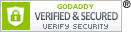EE Show Management Instructions
Fox Village (Fox Village Manual link)
Here are some tips and tricks to help you be successful with Equestrian Entries (EE).
-
(Fox Village) Publishing
- Create your show in FVD the publish it to EE. After each publishing, log in to your EE account directly, not through FVD, go to the My Shows tab and click View/Edit for your show.
- Check that everything looks as expected. Particularly check fees as those can be tricky to get right.
- Shows update immediately upon Publishing. If the changes you expected aren’t showing up, then the publishing may have been rejected. After publishing, each time, an email is sent to give results of publishing (accepted by the system or rejected and why)
-
(Fox Village) Custom Fee Types
-
A fee that has an “OE Fee Type” of “Custom Fee” or “Custom Fee w/Quantity” that is set to “Yes” will ONLY be charged if the entrant opts in and says yes to the fee.
Example: Do you want an extra party ticket? ($5)
This fee would charge $5 if someone said yes and checked the box for this fee. -
A fee that has an “OE Fee Type” of “Custom Fee” or “Custom Fee w/Quantity” that is set to “No” Will charge if the entrant does NOT opt in/choose the fee.
Example: Do you live in Washoe county? ($5 non member fee)
This fee would charge $5 if someone did NOT check the box for this fee.
-
A fee that has an “OE Fee Type” of “Custom Fee” or “Custom Fee w/Quantity” that is set to “Yes” will ONLY be charged if the entrant opts in and says yes to the fee.
-
(Fox Village) GMO Non Member fees
Non member fees can be charged for Group Member Organizations if members have any kind of membership number.
- In FVD go to Show Preferences
- Click on "Membership (2)"
- Click on the Local Level 1 box to select it
- Put in the label for that Local Level - this must be the GMO Code (a numeric designation) given to ADA from USDF - there is a link on this form "USDF GMO codes" For example California Dressage Society has a GMO code of 700.
- Enter the expiration date for memberships
- Choose Non Member Fee Type -
- Check the boxes for who should be charged the non member fee
- Click 'Edit Show Fees"
- Click on the Custom Fees tab
- Put the non member fee in with a Type of "OF" and OE Fee Type of "Local 1 Level" OE Occurrence of "yes"
- Republish show after making changes
-
NON Fox Village
-
GMO Non Member Fees
- Choose Show Type “Other”
- Check the “GMOs” box
- Choose your GMO from the pull down
- Identify if there is a non member fee, how much and for whom
-
Custom Fees
- IMPORTANT: What you label a fee gets during set up is what Entrants will see so please make your fee labels understandable.
- To create a fee that entrants have to say “yes” to (opt in) put the dollar amount you want to charge in the “Yes” box
- To create a fee that entrants have to say “No” to (opt OUT of) put the dollar amount you want to charge in the “No” box
- To create a MANDATORY fee put the same dollar amount in BOTH the YES and the NO box.
-
GMO Non Member Fees
-
Exempt All vs Exempt Non Members only for classes
-
Exempt All means exempt from Drug and Drug Admin fees and non member fees
Example: Opportunity Classes for Dressage shows -
Exempt Non Members only means exempt from non member fees, but not from Drug/Drug admin fees.
Example: Intro Classes for Dressage shows.
-
Exempt All means exempt from Drug and Drug Admin fees and non member fees
-
Show Payments
- By default, paper checks for show payments for all outstanding funds are automatically sent within 1-2 business days after the Initial Close Date and after the Final Close date. ACH can be set up for any show (see ACH section)
- Funds can be held longer if desired by dropping a note to EntryManagement@eqentries.com
- More frequent payments can be arranged by clicking on the “Request Payment” button for that show in your EE account.
-
Setting up ACH
- ACH can be set up for a show by putting “Pay to ACH -XXXX” in the payee address field with the four X’s being the last four digits of the bank account number.
- Also necessary to set up ACH please send routing number to helpme@eqentries.com and bank account number to gschneider@eqentries.com
-
Show Reviews and Approvals
- Every show is reviewed by EqEntries before it is approved and posted to the calendar. This review is a required step to ensure shows are set up properly on the system so entrants have a positive experience and show entries don’t have mistakes.
- Show Reviews can take up to a week to complete, particularly during the busy season.
- If you have a special request that a show be reviewed due to looming opening dates, please send an email to helpme@eqentries.com and we will try to accommodate.
- Once a show is approved and on the calendar, no more reviews are needed even if you republish your show.
-
Refunds
- Refunds can be requested on EE by clicking on the “Request a Refund” button for that show and filling out the form that opens up.
- Refunds for cancelled shows will NOT be handled by EE, they need to be handled by show management directly to the entrant. The 5% EE online entry fee is non-refundable.